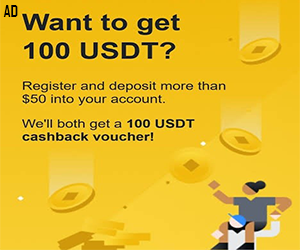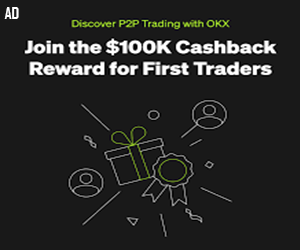How to Download?
How to Download Videos from Any Website Using VidDownloadPro
Welcome to VidDownloadPro! Our platform allows you to easily download videos from any website by simply pasting the link. Follow this detailed guide to understand the process:
Step-by-Step Guide to Download Videos
- Find the Video Link:
- Visit the website where the video is hosted (e.g., YouTube, Vimeo, Facebook).
- Navigate to the video you want to download.
- Copy the URL from the address bar of your browser. This link is essential for the download process.
- Visit VidDownloadPro:
- Open a new tab in your web browser.
- Go to VidDownloadPro.
- Ensure you are on the homepage, where you will find the download tool.
- Paste the Video Link:
- Locate the input box on the VidDownloadPro homepage.
- Click inside the input box and paste the copied video link (right-click and select “Paste” or use the keyboard shortcut Ctrl+V for Windows or Command+V for Mac).
- Start the Download Process:
- After pasting the link, click the “Download” button next to the input box.
- VidDownloadPro will process the link. This may take a few moments depending on the video’s size and your internet connection.
- Choose the Video Quality and Format:
- Once the video link is processed, you will be presented with options for video quality and formats (e.g., 720p, 1080p, MP4, MP3).
- Select your preferred video quality and format. Higher quality videos may take longer to download and will require more storage space.
- Download the Video:
- Click the “Download” button next to your chosen quality and format.
- Your browser will start downloading the video file. You may need to select a location on your computer to save the file.
- Wait for the Download to Complete:
- Depending on the size of the video and your internet speed, this may take some time.
- Ensure that your internet connection is stable during the download process to avoid interruptions.
- Enjoy Your Video:
- Once the download is complete, locate the video file in the folder you selected.
- You can now watch the video offline using any media player that supports the video format you downloaded.
Tips for a Smooth Download Experience
- Check Your Internet Connection: A stable and fast internet connection ensures quicker downloads and avoids interruptions.
- Use the Correct Link: Ensure that the link you paste is the correct URL of the video. Broken or incorrect links may result in download errors.
- Choose the Right Format: Consider the device you will use to watch the video and select a compatible format. MP4 is widely supported across most devices.
- Be Patient: Larger videos or high-definition formats may take longer to process and download. Give the tool some time to work efficiently.
Troubleshooting Common Issues
- Error Messages: If you receive an error message, double-check the video link and try again. Ensure that the video is publicly accessible and not restricted by the host website.
- Slow Downloads: If downloads are slow, check your internet speed. Try downloading during off-peak hours when internet traffic is lower.
- Unsupported Formats: If the video is in a format not supported by your device, use a video converter tool to change the format after downloading.
Contact Us
If you encounter any issues or have questions, feel free to reach out to our support team through the Contact Us page. We are here to help you enjoy a seamless video downloading experience.
Happy downloading with VidDownloadPro!